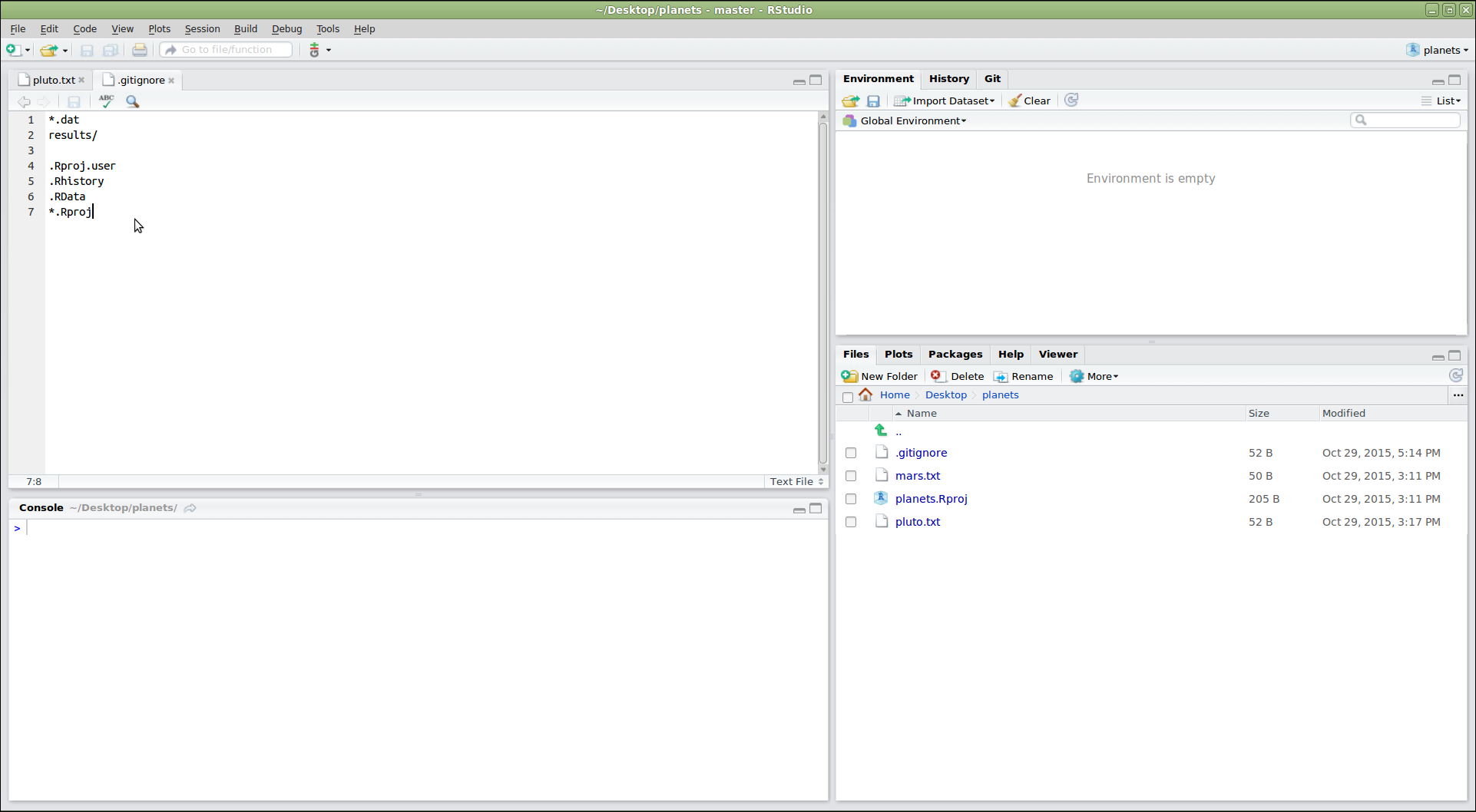Automated Version Control
Figure 1
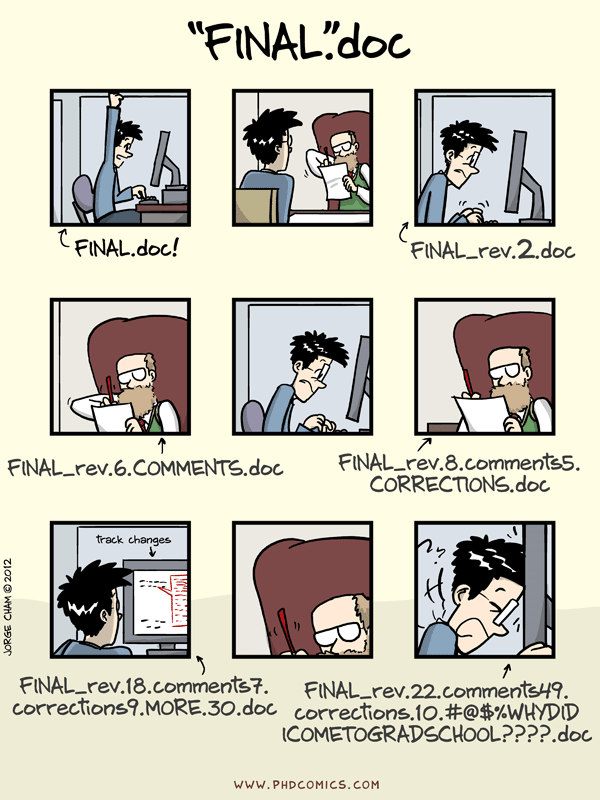
“Piled Higher and Deeper” by Jorge Cham, http://www.phdcomics.com
Figure 2
Figure 3
Figure 4
Setting Up Git
Creating a Repository
Tracking Changes
Figure 1
Figure 2
Exploring History
Figure 1
Figure 2
Ignoring Things
Remotes in GitHub
Figure 1
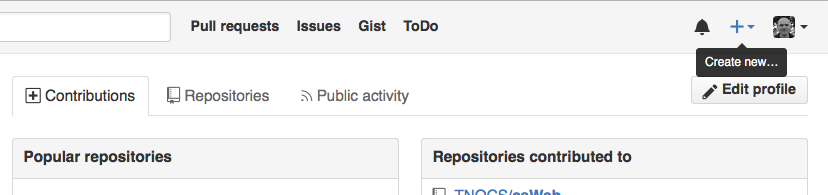
Figure 2
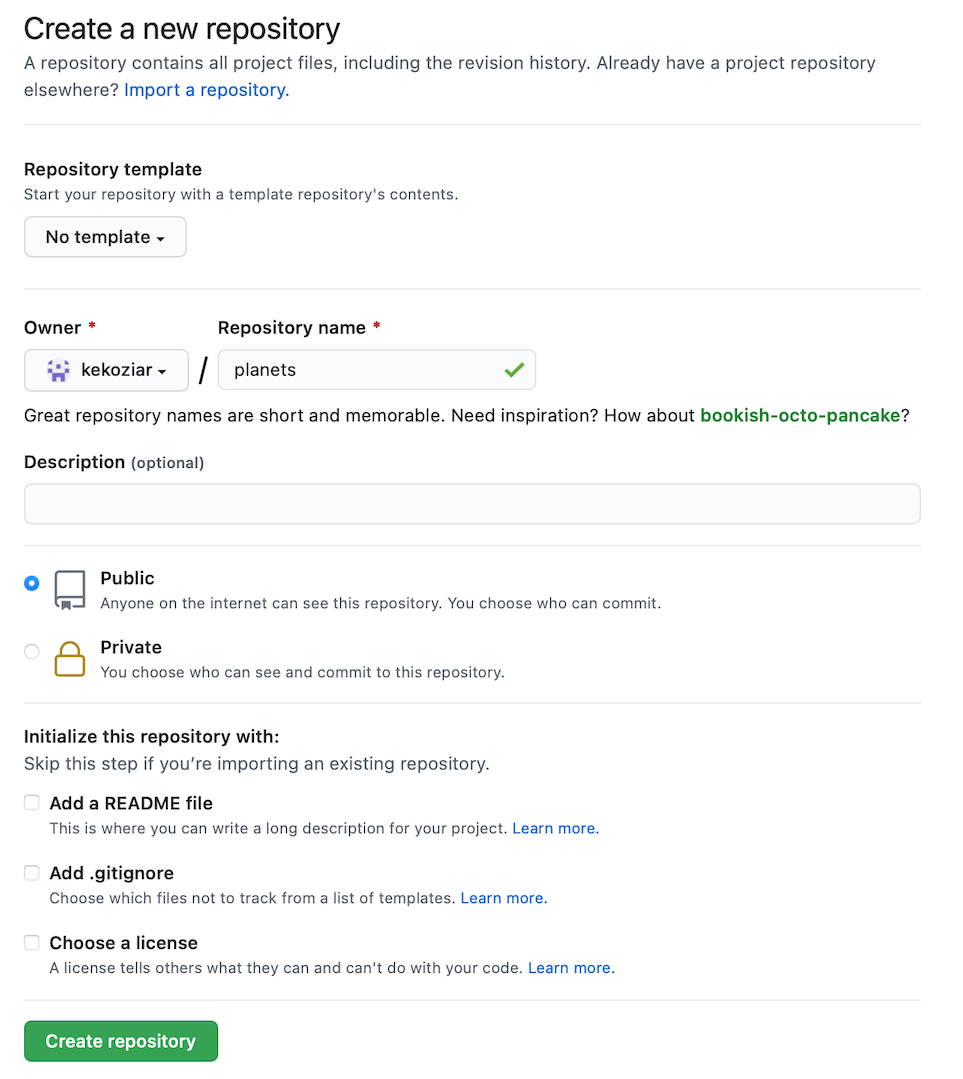
Figure 3
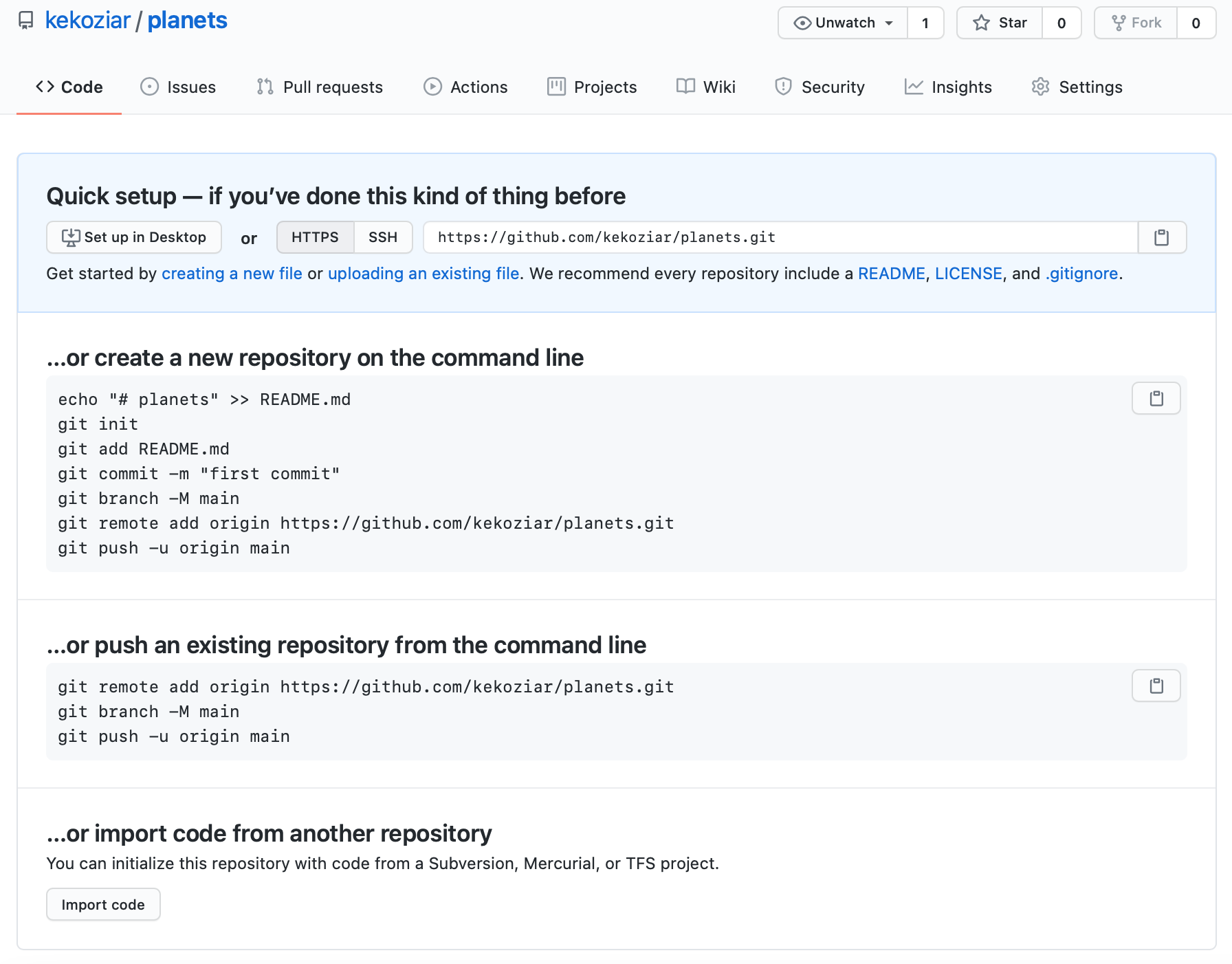
Figure 4
Figure 5
Figure 6

Figure 7

Figure 8
Collaborating
Figure 1
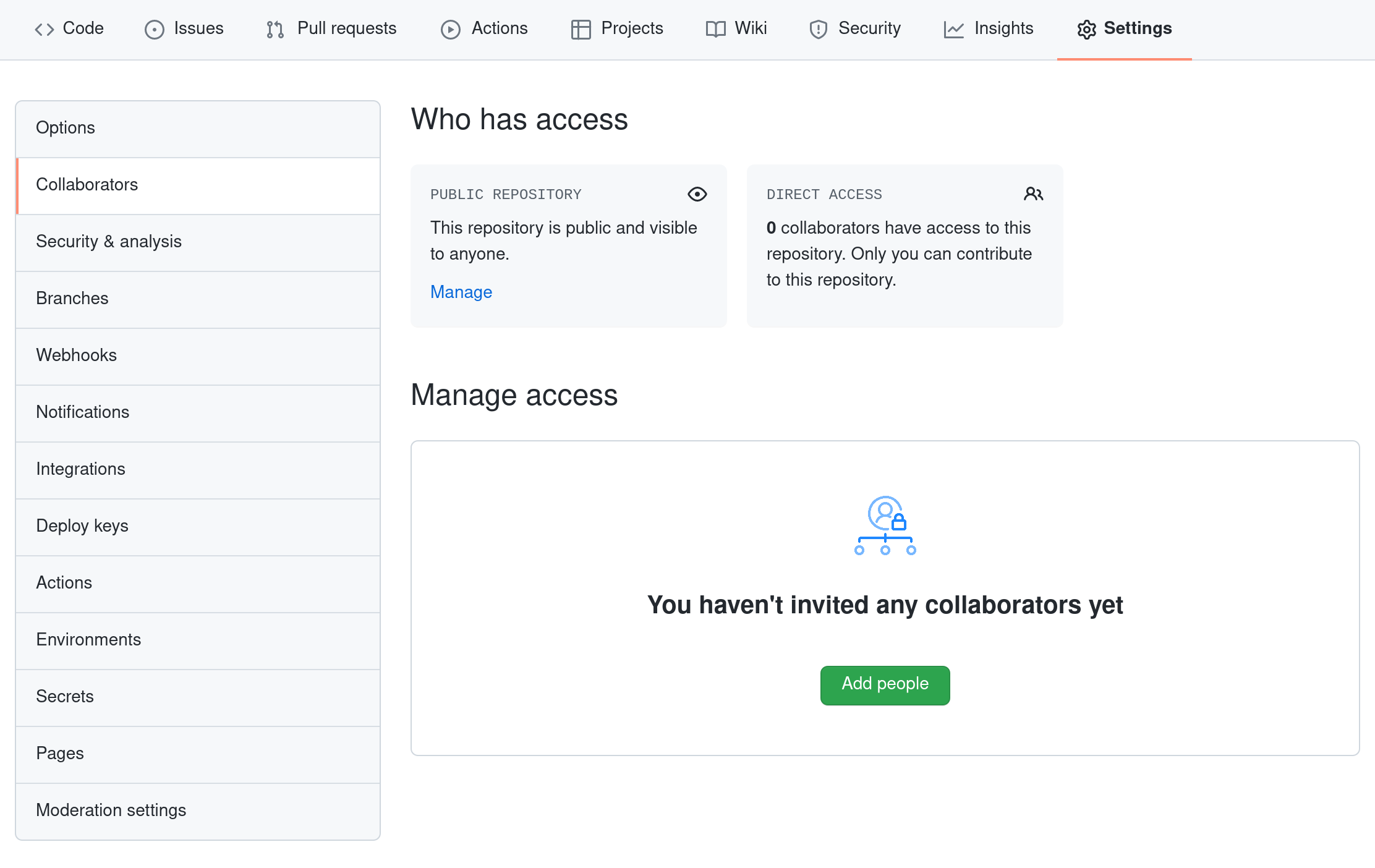
Figure 2
Conflicts
Figure 1
Open Science
Licensing
Citation
Hosting
Supplemental: Using Git from RStudio
Figure 1
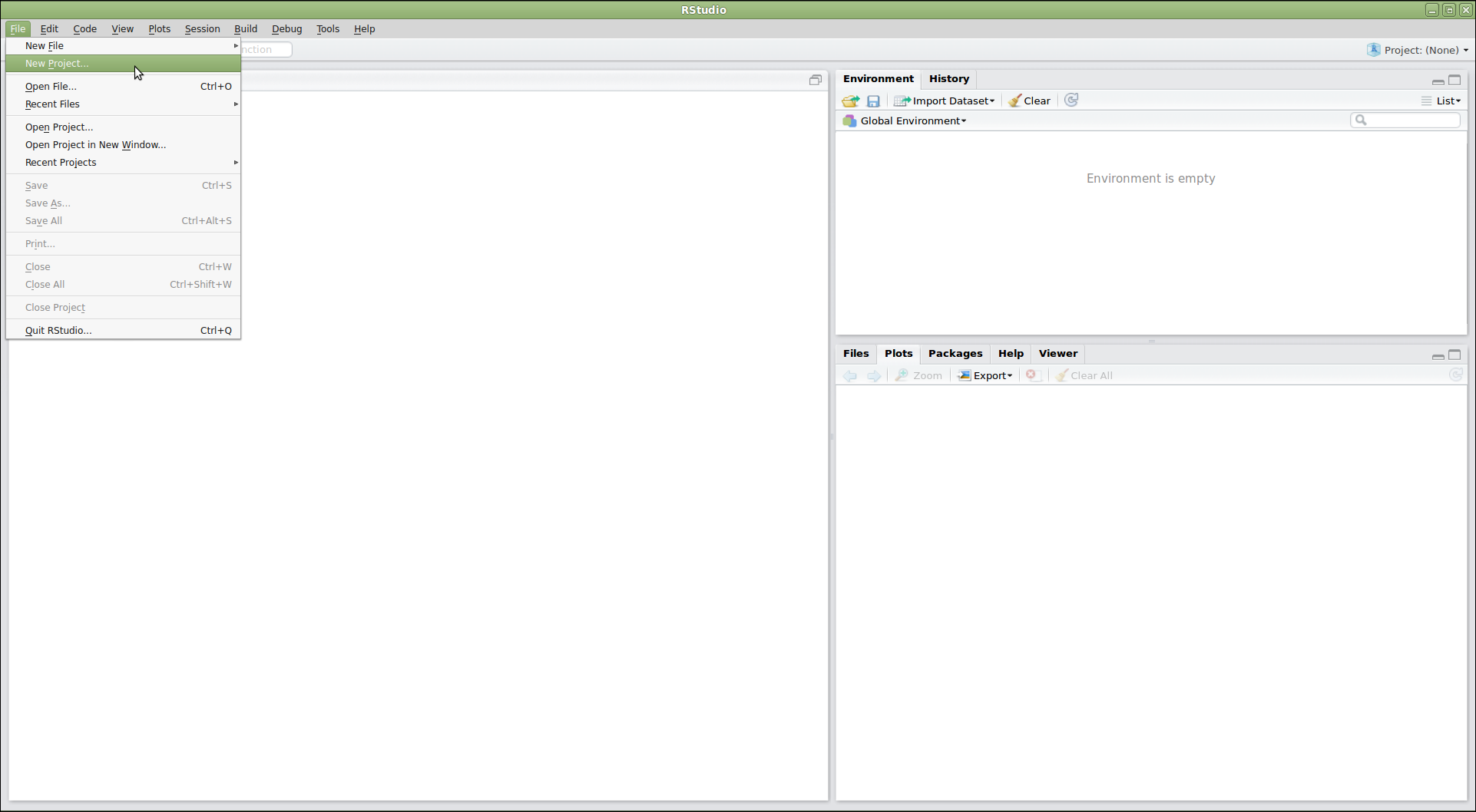
Figure 2
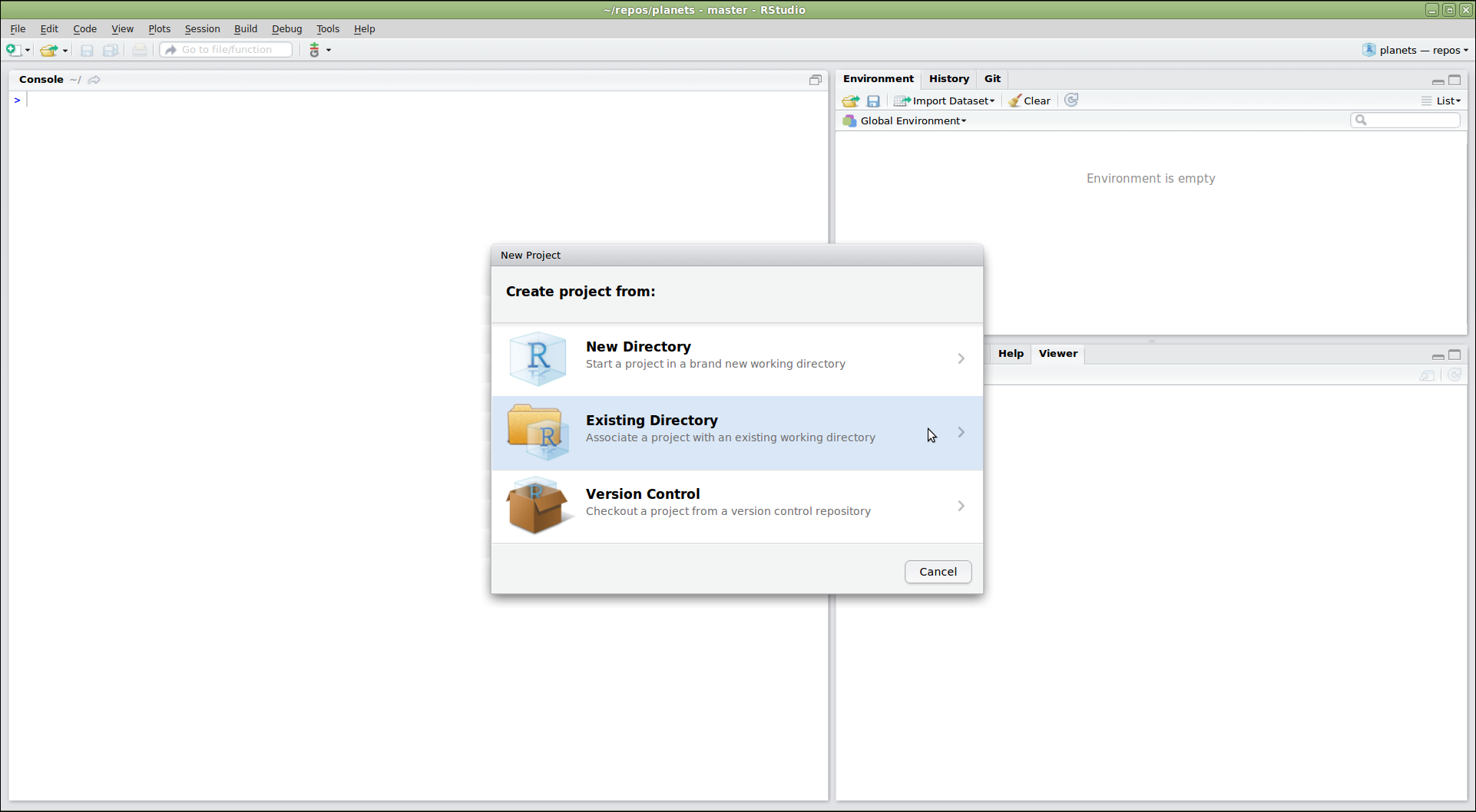
Figure 3
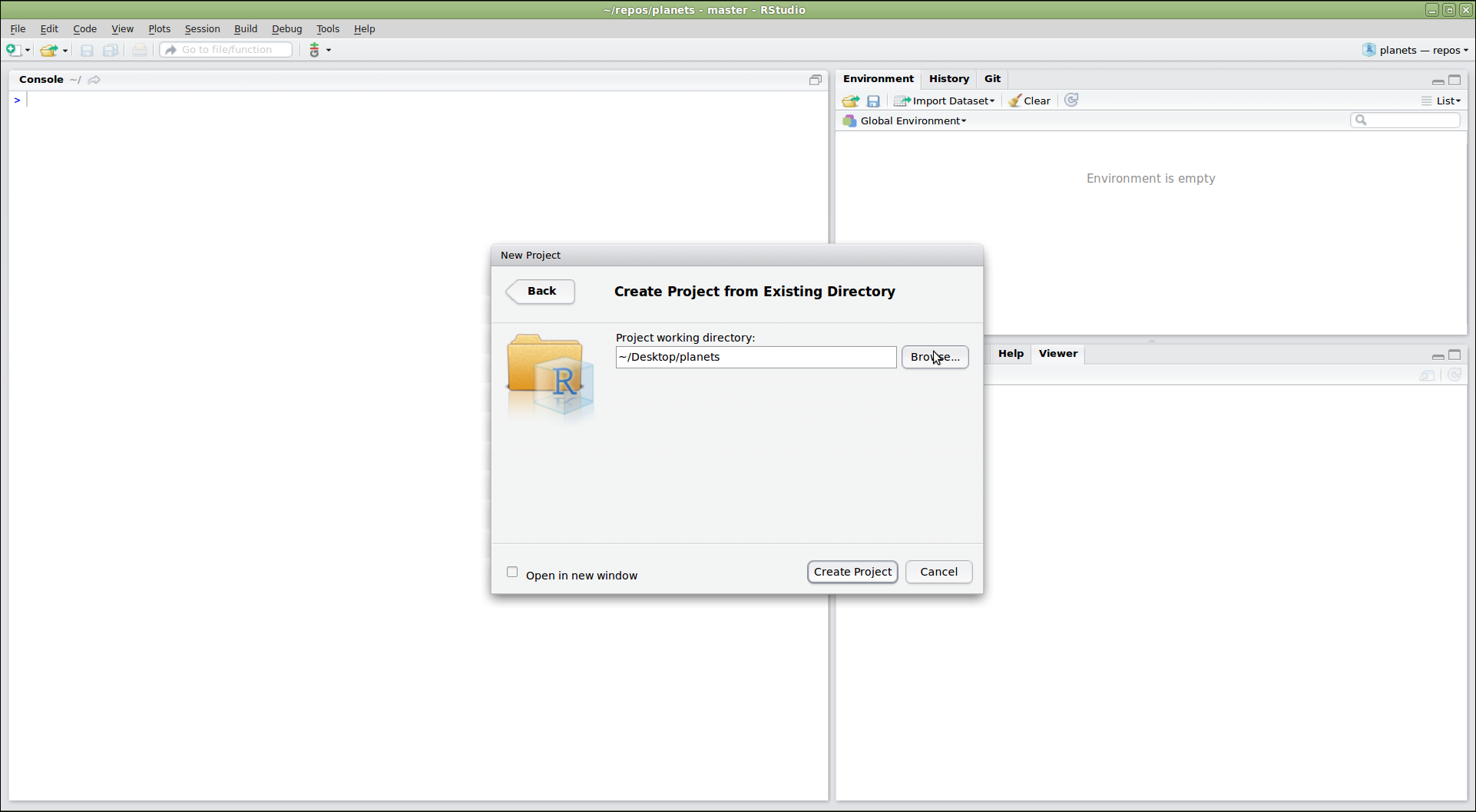
Figure 4
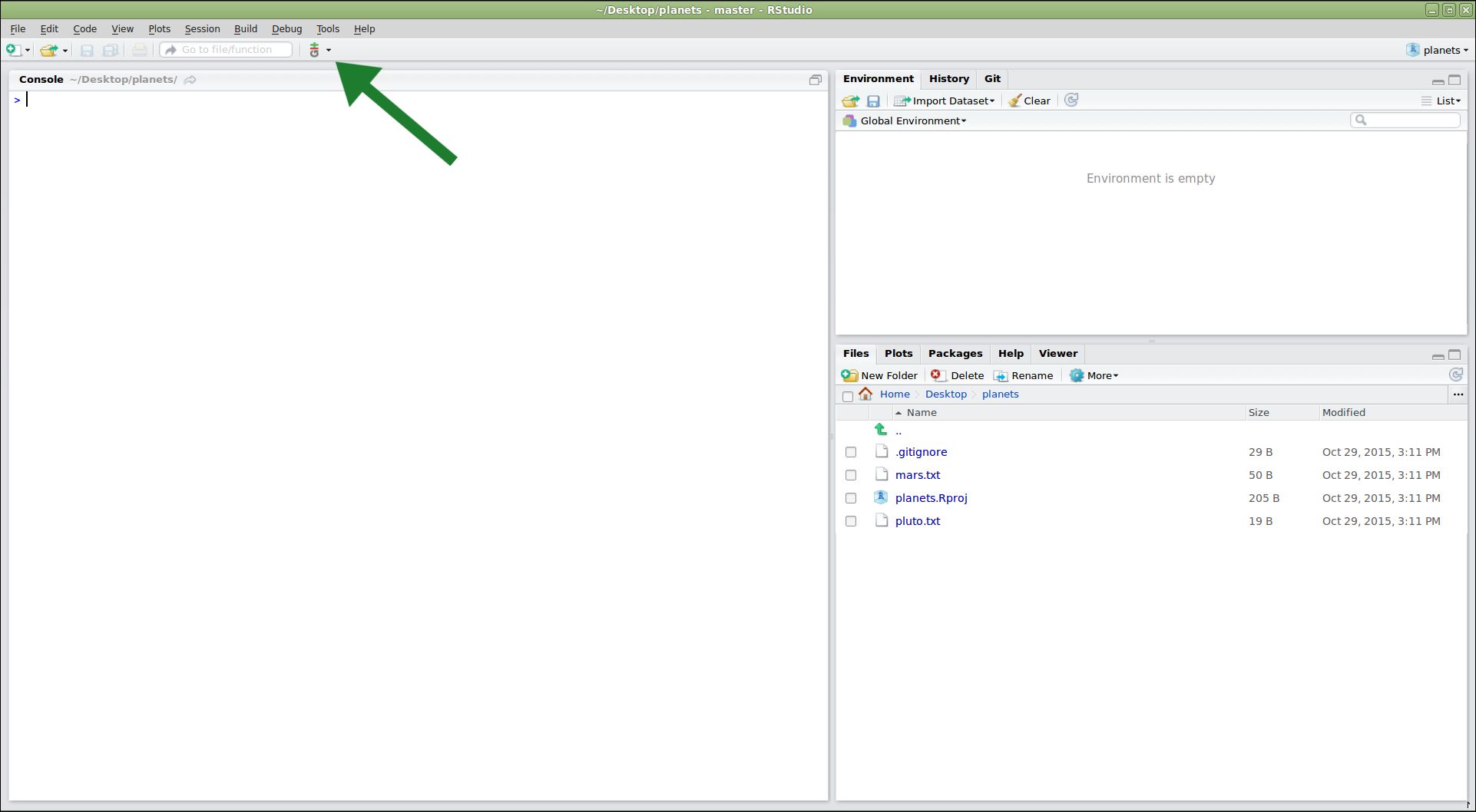
Figure 5
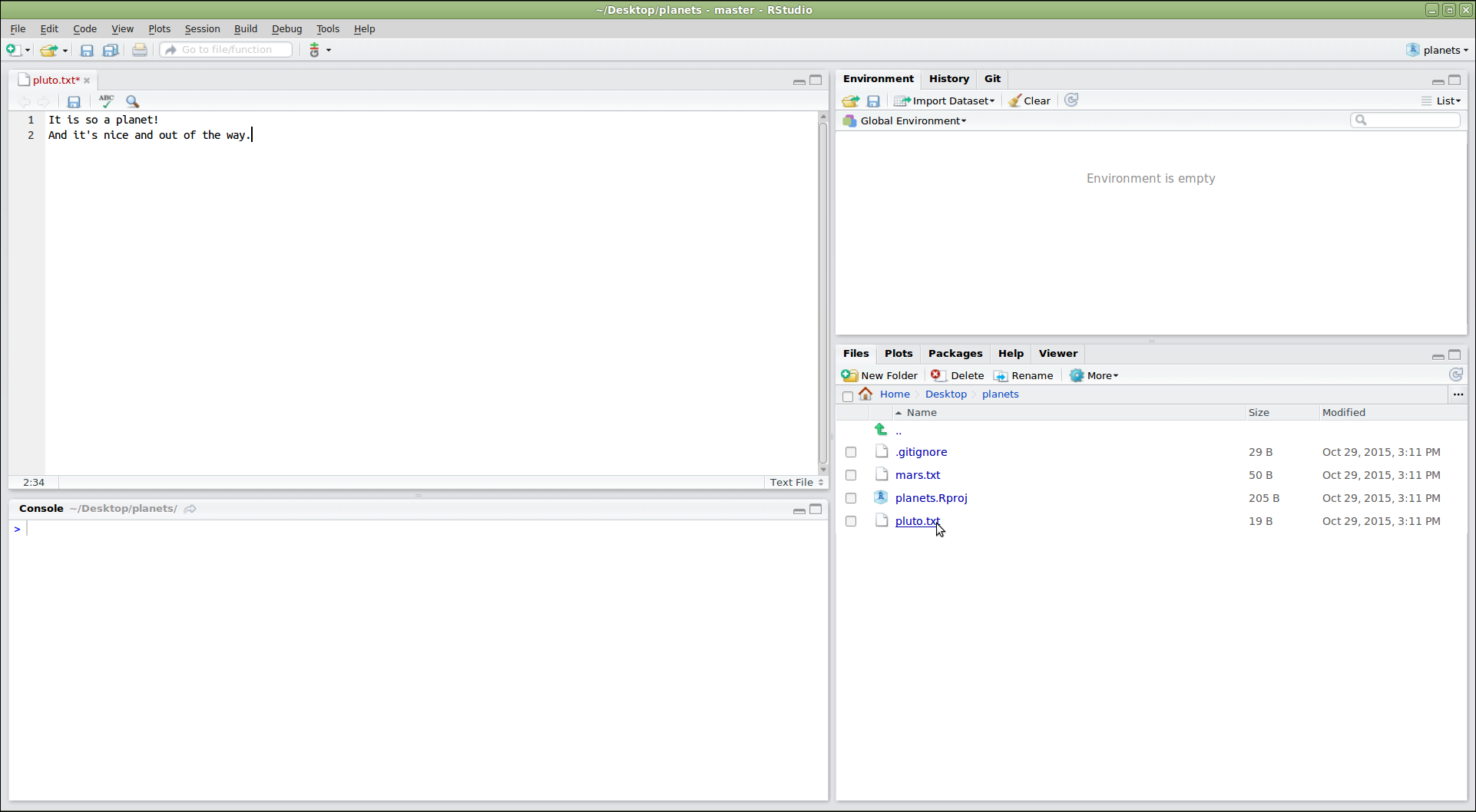
Figure 6
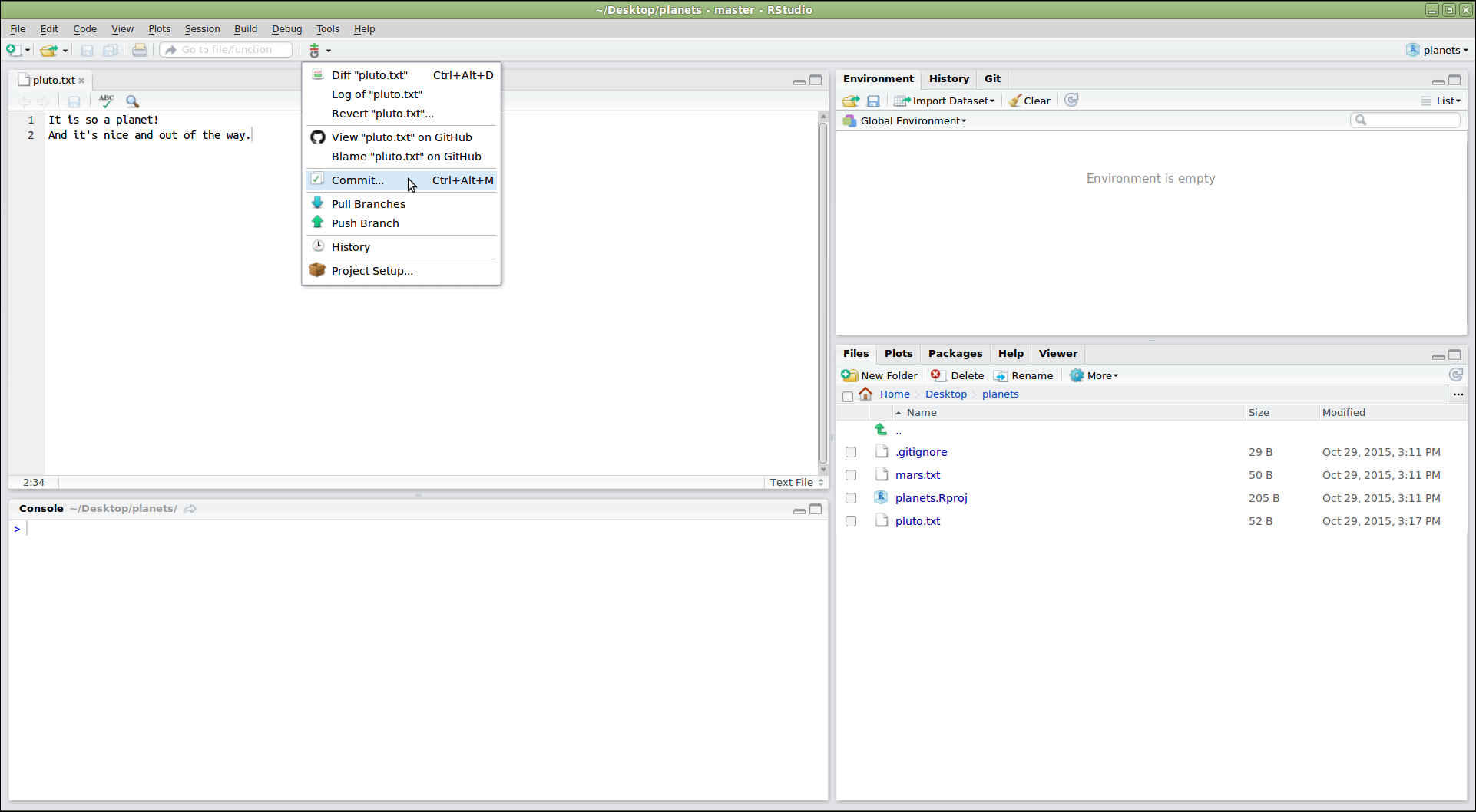
Figure 7
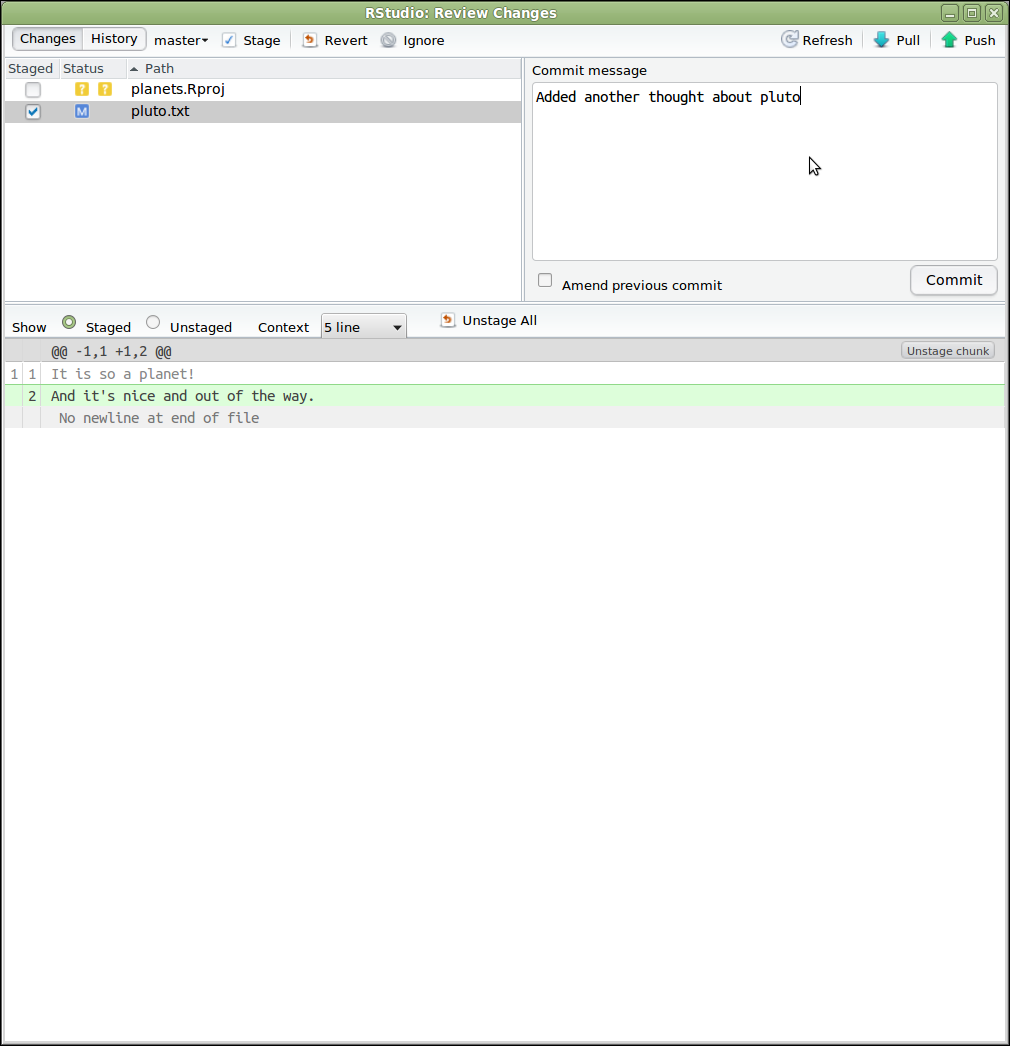
Figure 8
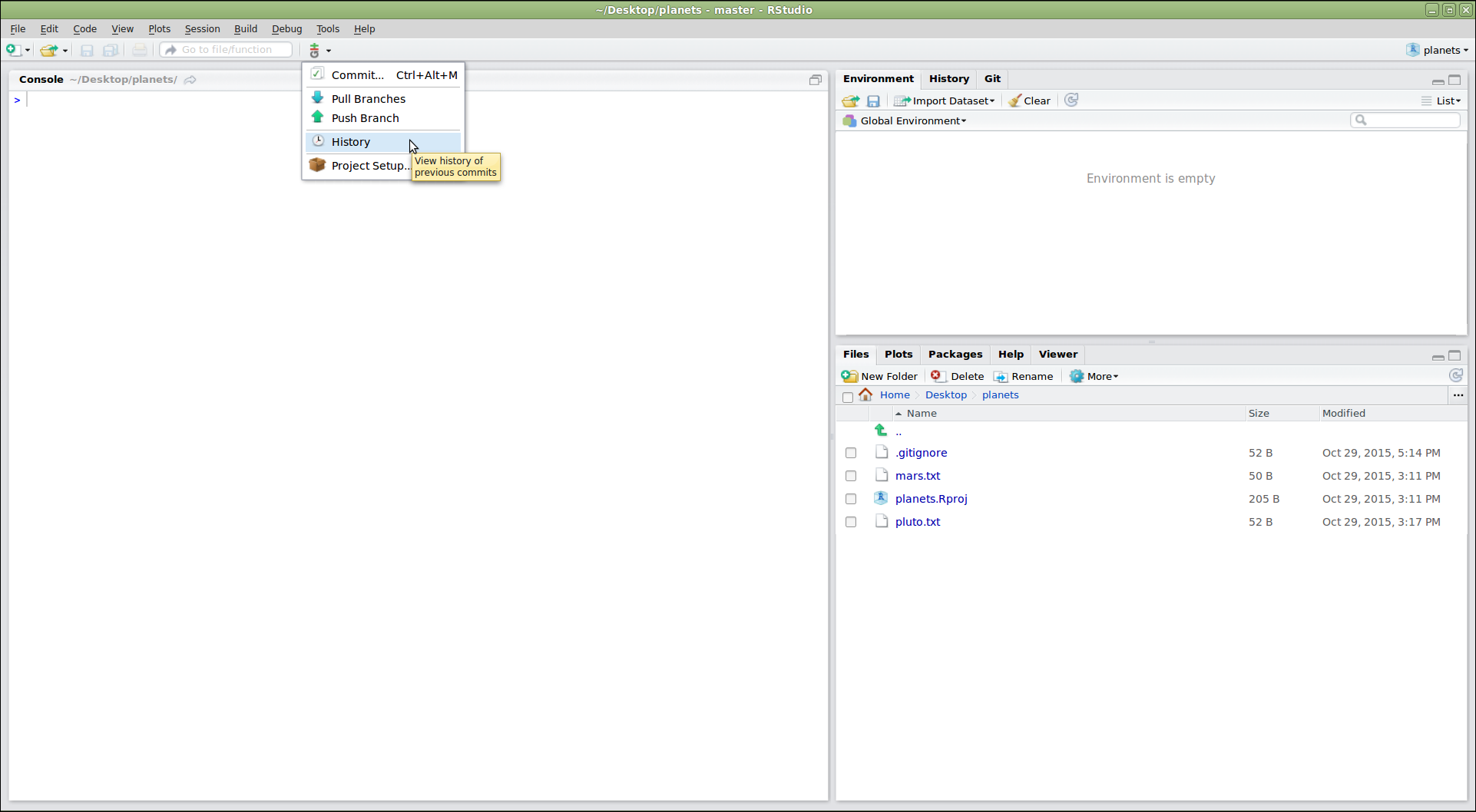
Figure 9
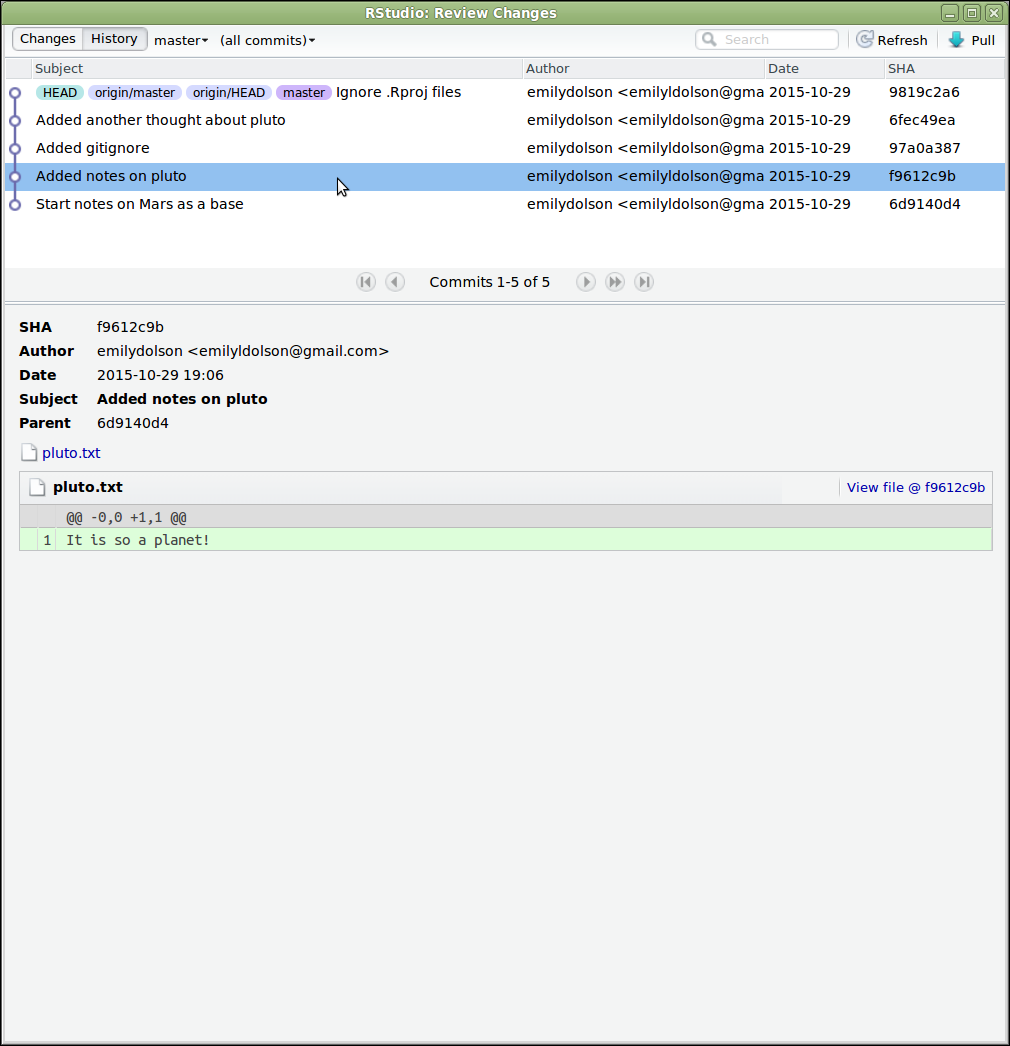
Figure 10